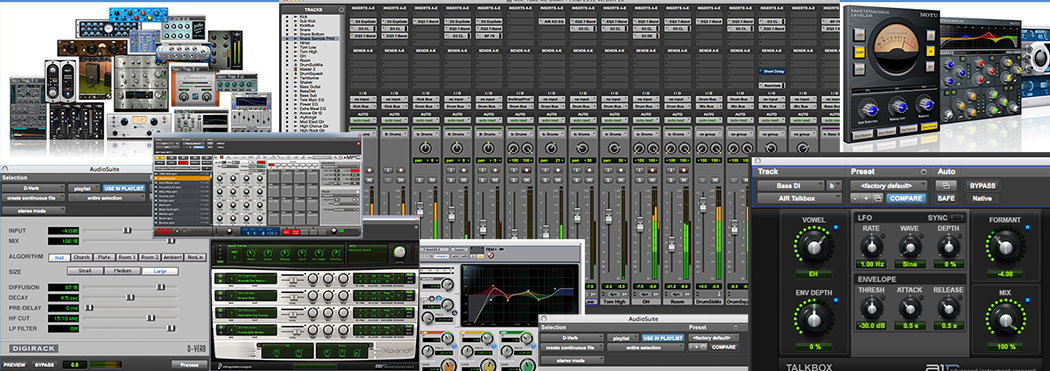SAMPLEKINGS
Join $25 1 yr. MembershipPRO TOOLS LE 8 LE DVDs (5)
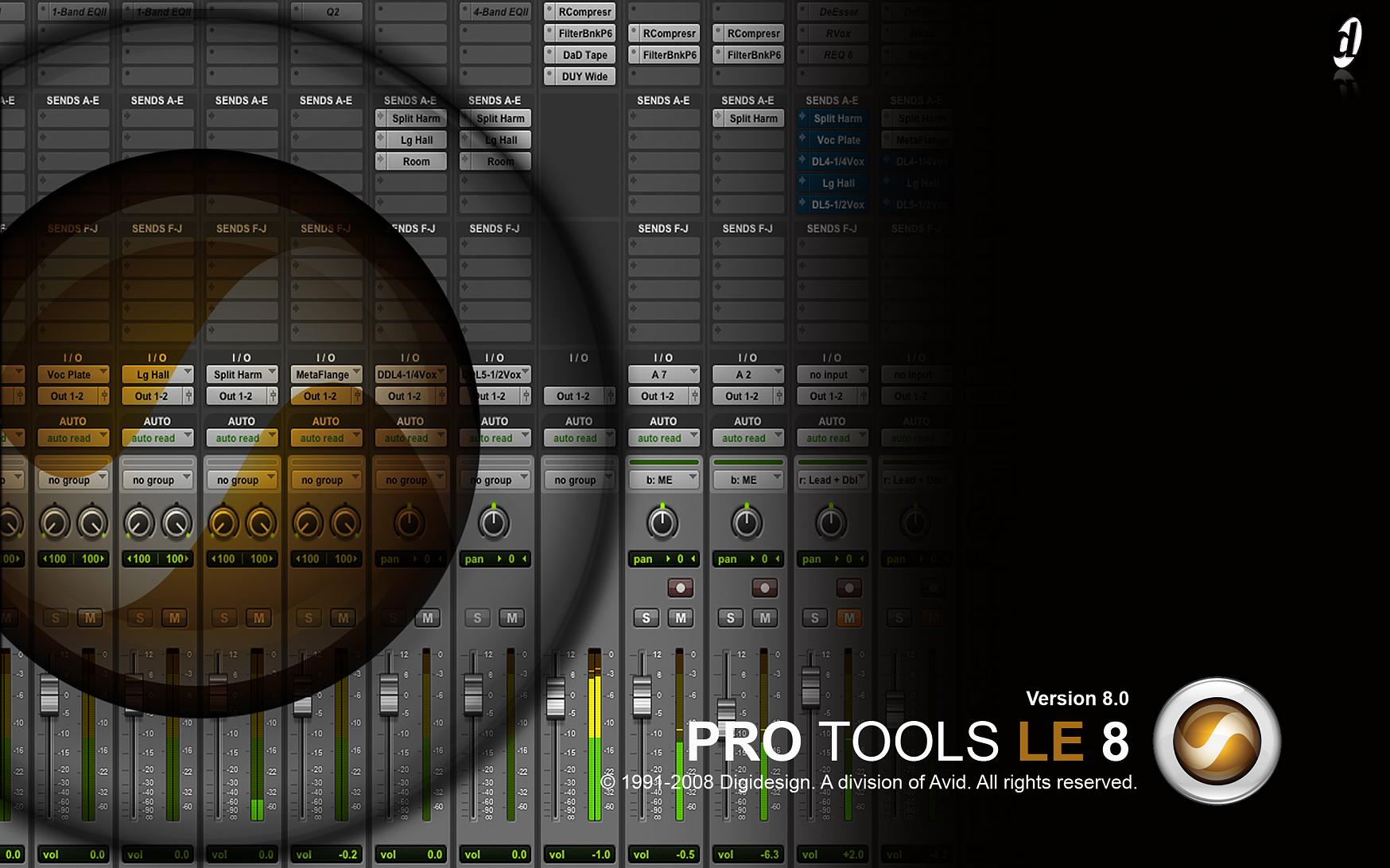
PDF Manual Download: Pro Tools 8 Manual Download
Pro Tools LE 8.1 is a great upgrade to 7.4 and in these lessons, which includes 5 DVD's, you will learn every faucet of this very popular software. We start out, in the part 1 DVD, with start-up and what happens when Pro Tools launches the pre-loaded templates, then we explore these templates and how they work. Next we do a session setup where we explain the different sample rates like 44.1 48 and 96 KHz, which file format to use and how to pick the right one, how to and where to save you session files, and all you need to know to get your session setup properly. Next it's routing or as we like to call it signal flow, you can see a video clip on it below, where we check the setup of signal paths. We cover sends and returns and how to trace an output or input just checkout the video clip below. We cover the varies modes like and slip, grid modes, and how to combine modes to move regions where you want. We also cover the tools you need to move your regions or midi notes. this DVD is the first in the in the series and it will help you understand how to get started with your Pro Tools LE System whether your using an M Box 2, M Box 2Pro, DIGI 003 or DIGI 002. Checkout the 5 clips below from this 2 hour DVD.
Here in part 2 we cover a lot of ground with the tools and operation of the system. We start off with the zoom toggle, then the trimmer tool, the smart tool, which is my favorite it has 3 uses it's like a grabber, a trimmer, and a selector tool we even cover it with midi notes. Next we look at the scrubber tool, and universal view, and look at some of the video we have below for a sample of what's on the THE PRO TOOLS LE 8 INSTRUCTIONAL DVD PART 2. Next we explain the midi studio setup where you tell Pro Tools where your instruments are and what you have and how they work with midi. Once we set up midi we need to setup the beat clock offset, this a great way to compensate for any delay in the recording process. After you're all setup it's time to checkout the recording preferences then we midi record overdub record, checkout the recording features and record with a beat machine in sync. This DVD is the next step after the first one then it's on to the PRO TOOLS LE 8 INSTRUCTIONAL DVD PART 3. Checkout some of the videos below to see just a sample of what we have on this DVD.
In THE PRO TOOLS LE 8 INSTRUCTIONAL DVD PART 3 we start out with editing first we teach you how to use the fade edit to fade a region or a fade between regions, then we show you how non destructive editing works, no matter where you edit the full region remains in the session, this is great to know just in case you have a problem finding a part you cut out. Next you'll learn about strip silence which is a great way to get rid of noise in a region. In this DVD we also cover markers which are used to mark parts of a song like the verse or the chorus or a bridge where ever you think you need to mark you can do it. We cover ways to lock regions in place or consolidate a regions so they are just 1 region then we go to adding effects to regions using Audiosuite. Next we get into using plug ins on tracks in the mix, we cover Kick drums, Snare Drums, Hi Hats, Percusion parts, Drum mixing, Compression, Eq, reverb's, routing sends, and returns, and much much more this Part 3 DVD is 2 hours long and these lessons all work with the songs that we've been using in these lesson since the first DVD as you can see us build the songs.
THE PRO TOOL LE 8 INSTRUCTIONAL DVD PART 4, we cover a lot of mixing technique like making a piano part harder or softer, and setting up a fender rhodes keyboard to have a fuller sound. Next we cover how to work with guitars in a mix, you can see some of this in the videos below. We explain how to use automation on panning and volume levels is a great way to control the mix levels. When ever your mixing you need to set the master fader at a level that allows us to have headroom in the mix this way we won't get any distortion and the mix as an full sound, we explain how to use it and the best way to accomplish this in your pro tools system. We also cover automation of Plug-ins, lets say you want the delay to echo at a specific point well that's where we need to automate the Echo, we show you step by step how it's done. You'll learn what to use in a guitar mix, what solosafe is and much more in this 2 hour DVD full of mixing and edit in the mix lessons. After this DVD your ready to go and get into the process of making your songs work. Check out some more of the lesson that we teach in this DVD just scroll down and see 5 sample lessons.